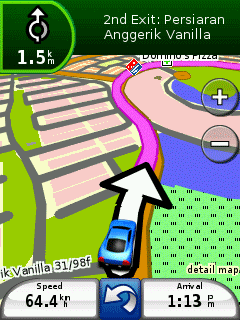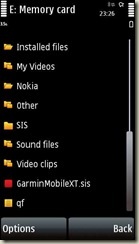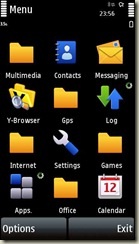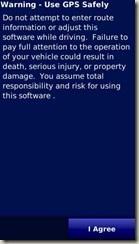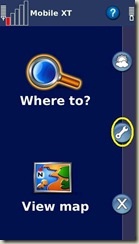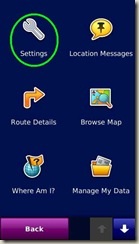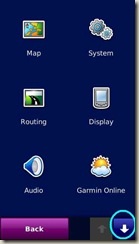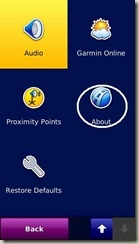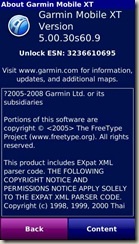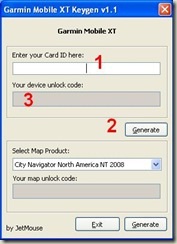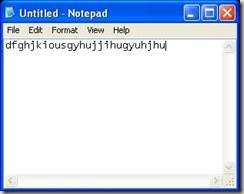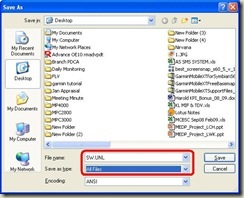Thursday 21 March 2013
PAPAGO! M9 for ANDROID UPDATED APRIL2013
1st download 4 part of NaviSEA file and extract the part1.rar
PART1
PART2
PART3
PART4
OR
SINGLELINK via 4shared
2nd download the map from MFM
DOWNLOAD via 4shared (Mac2013 Map)
OR
DOWNLOAD via YouSendIt (April2013 Map)
OR
DOWNLOAD via Mediafire (April2013 Map)
Install instructions:
1) Download all 4 parts then extract to desktop will get (NaviSEA).
2) Copy (NaviSEA) folder to your device internal or external storage (for android version GingerBread 2.1/2.2/2.3)
OR Copy (NaviSEA) folder to your External SDCard (for Android version ICS 4.0.3)
3) Install (Navitotal! M9SEA.apk) from inside NaviSEA folder by using file-explorer/My files/Root Explorer or other!
4) Done!Enjoy ;)
For Samsung Galaxy S3 user:
Problem with resolution (1280x720), download this file:
DOWNLOAD
#Note : This will fix landscape Full Screen
1. Open folder NaviSEA/Organic
2. Rename folder 1280x752 kepada 1280x720.
3. open folder NaviSEA/Organic/EN
4. Rename folder 1280x752 kepada 1280x720.
5. done..
#Note : This will fix potrait Full screen
1. open folder NaviSEA/Organic
2. Rename folder 800x1280 kepada 720x1280.
3. open folder NaviSEA/Organic/EN
4. Rename folder 800x1280 kepada 720x1280.
5. done..
#Note2 : Both full screen landskape & potrait is not perfect , but better ;)
Sunday 17 March 2013
Garmin Mobile XT for Nokia Symbian Phone UPDATED MAC2013
1. First thing first, download the required files:
*Garmin Mobile XT v5.00.50 for Symbian s60 v3 (dont worry, it supports 5th edition devices as well) DOWNLOAD
*Garmin Mobile XT Support Files (voice navigation files) DOWNLOAD
2. You will need the map file (i use malaysia-singapore free map from MFM, file name: gmapsupp.img) MAC2013 DOWNLOAD
3. You will need this application Garmin.exe DOWNLOAD
Installation
*Before I begin, let me highlight some problems i encounter when i installed garmin on my phone. It just wont install (expired certificate). If you encounter such problem, no fear, its a firmware bug. all u need to do is back up
STEP 1: Connect your phone to PC via Data Cable in Mass Storage Mode
STEP 2: Run the GarminMobileXTforSymbianS603rdEdition_50050.exe you downloaded earlier. Select the ‘Mass Storage Device’ which is your memory card in your phone.
STEP 3: Run the GarminMobileXTSupportFiles_4xxxx.exe you downloaded earlier.
STEP 4: Copy the map file gmapsupp.img you downloaded earlier into your phone, under the directory 'x:\garmin\’ where ‘x’ is the drive of your Mass Storage Device (your memory card in your phone)
STEP 5: Using the safely remove device function of your PC, remove the data cables.
STEP 6: Run the File Manager application in your phone
STEP 7: Scroll to ‘E: Memory card’ and scroll down. Run the GarminMobileXT.sis file. This will install Garmin on your phone. note, this is where i encountered the ‘expired certificate’ error. If you do not encounter this, ignore this line. If you do, do the hard reset.
STEP 8: Run GMobileXT from Apps.
STEP 9: This is where you see the Garmin Spash Screen, and select Agree
STEP 10: Your Garmin might prompt you to enter product code etc.. or start searching for external BT GPSr. Click cancel to get to the main screen
STEP 11: Go to Tools (circled in yellow) –> Settings (circled in green) –> Scroll Down (circled in blue)
–> Go to ‘About’ (circled in white)
STEP 12: Copy down the Card ID on a piece of paper (my screenshot doesn’t show card id because mine is already unlocked)
STEP 14: Start the application ‘Notepad’ and paste the code there like this, and save the file as SW.UNL (Please take note, when you save the file, you change the file type as ‘ALL TYPE’, as illustrated below, in red.
STEP 15: Now, reconnect your phone to your PC via Mass Storage Mode. Paste the SW.UNL into your x:\garmin\ folder. Remove your phone from PC
STEP 16: Open GarminMobile XT at your phone, go to satellite icon (on left up screen) select it.
Select Use Attached/Build-in GPS, select Enable, select Done.
STEP 17: Select View map and go to open sky place and wait for satellite signal connected. The map will show you current location. Enjoy.
Hiding Garmin Image In Photo Gallery
1. Connect your phone via Mass Storage Method
2. In your computer click the
Start Button, in the RUN box type in CMD to launch command prompt.
3. In command prompt type as
follows
o
G: (where the root for your mmc phone card)
o
cd Garmin
o
attrib +H *.bmp /S
o
attrib +H *.bin /S
o
exit
Subscribe to:
Posts (Atom)